Links are very important when it comes to participating in events, referring someone's blog or referring to a recipe that is already posted on your blog.
The main requirement for providing a link is the address..Go to the page which you want to link to..It could be your recipe or an event announcement or any other page you want to link to. Click once or highlight the address in the address bar..see picture to know which is the address bar.Now click on "ctrl" and "c" simultaneously on the keyboard or right click on the address bar after highlighting the address and click on copy option.
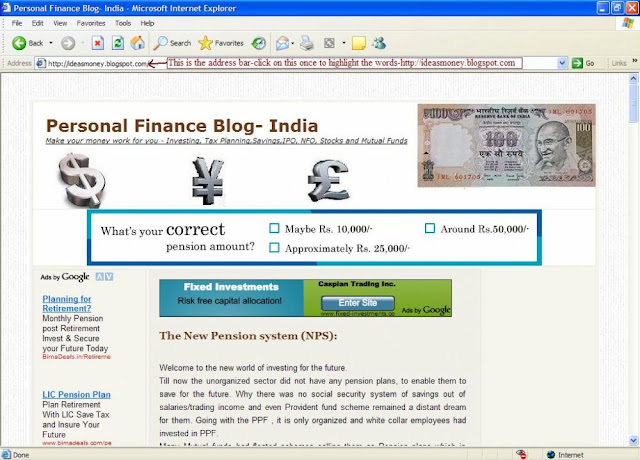
Go the post where you want the link to appear. If you are referring someone's blog, name the person or blog in the post. If it is for an event, mention the name of the event and the hostname in the post and if it is for a recipe on your blog, type down the name of the recipe. Now highlight the person name/blog name/event name/recipe name whichever applicable.
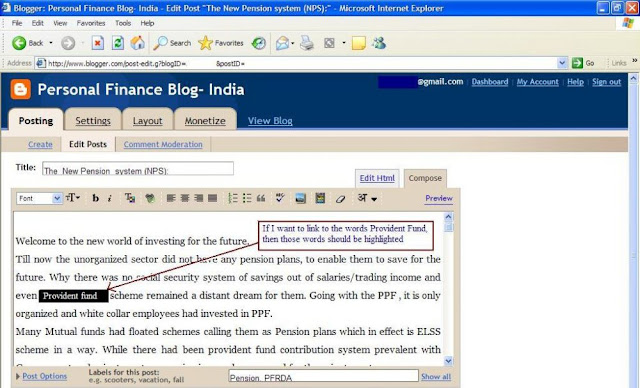
Click on the link button-see picture. A new window will pop up as below. Click on the white box and then click "ctrl" and "v" together to get the address copied at that place. You can even right click at the white box and click on paste option. Click on "ok".
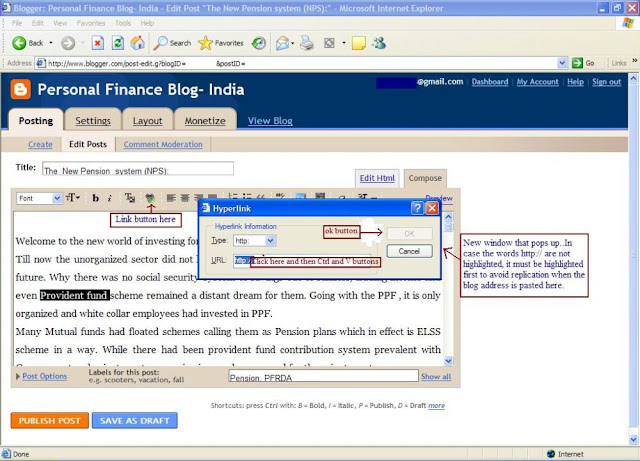
Now you can see that the words which you highlighted in your post would have a different font colour and underlined indicating that the link is added.
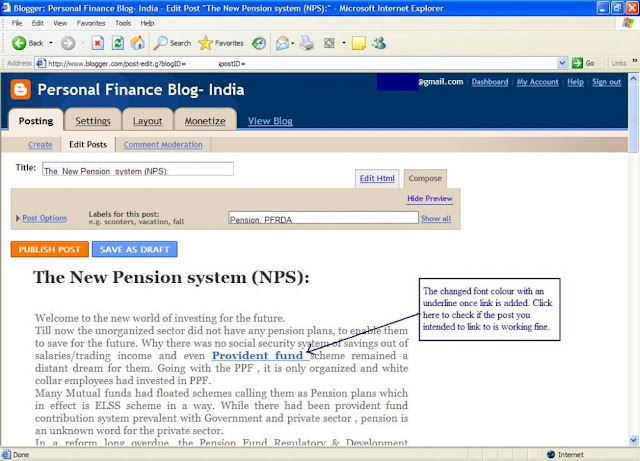
Go to the preview option and to check if it is working properly, move your mouse over those words that are underlined after providing link. Just above the start button on your monitor you will see the address to which those words link to. Alternatively you can right click on those words and click on the option to open a new window. The new window would be the page you linked to.
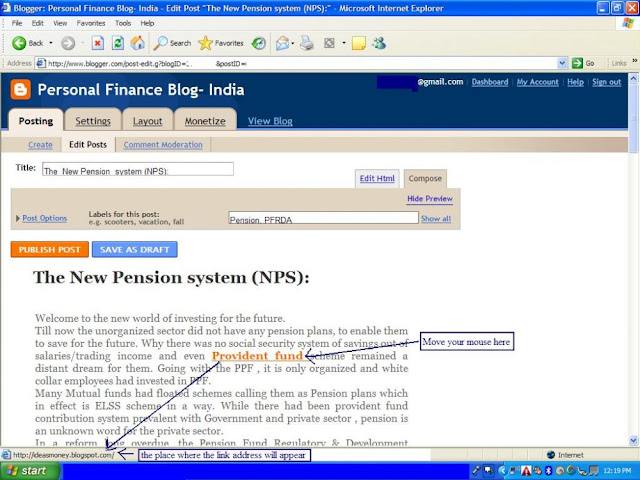
Come back to your post and publish or save your post.
The main requirement for providing a link is the address..Go to the page which you want to link to..It could be your recipe or an event announcement or any other page you want to link to. Click once or highlight the address in the address bar..see picture to know which is the address bar.Now click on "ctrl" and "c" simultaneously on the keyboard or right click on the address bar after highlighting the address and click on copy option.
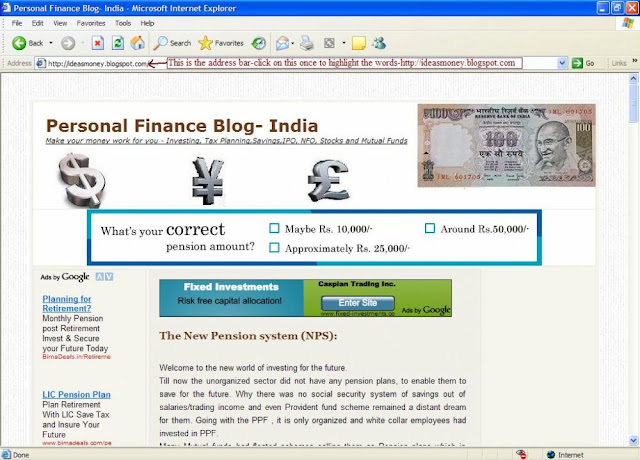
Go the post where you want the link to appear. If you are referring someone's blog, name the person or blog in the post. If it is for an event, mention the name of the event and the hostname in the post and if it is for a recipe on your blog, type down the name of the recipe. Now highlight the person name/blog name/event name/recipe name whichever applicable.
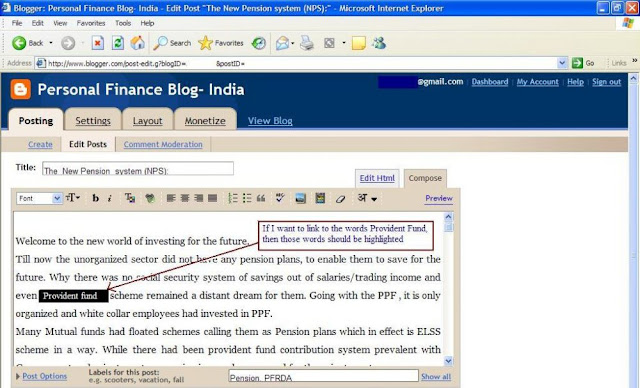
Click on the link button-see picture. A new window will pop up as below. Click on the white box and then click "ctrl" and "v" together to get the address copied at that place. You can even right click at the white box and click on paste option. Click on "ok".
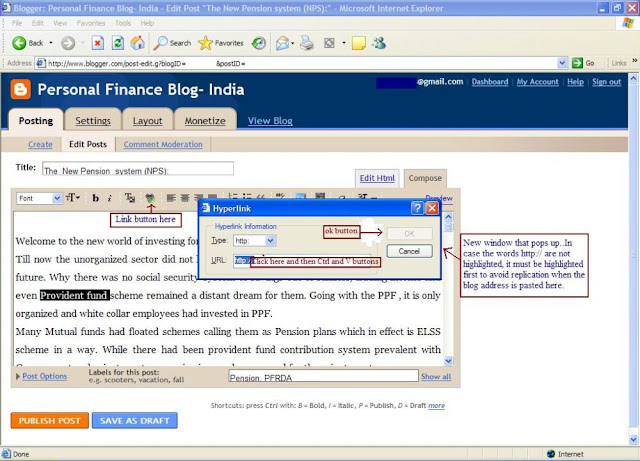
Now you can see that the words which you highlighted in your post would have a different font colour and underlined indicating that the link is added.
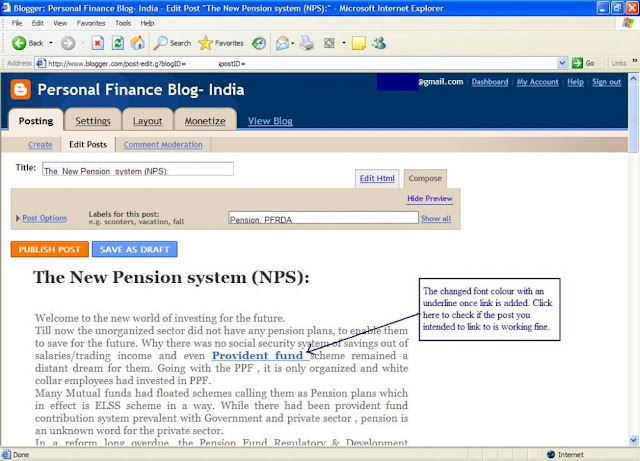
Go to the preview option and to check if it is working properly, move your mouse over those words that are underlined after providing link. Just above the start button on your monitor you will see the address to which those words link to. Alternatively you can right click on those words and click on the option to open a new window. The new window would be the page you linked to.
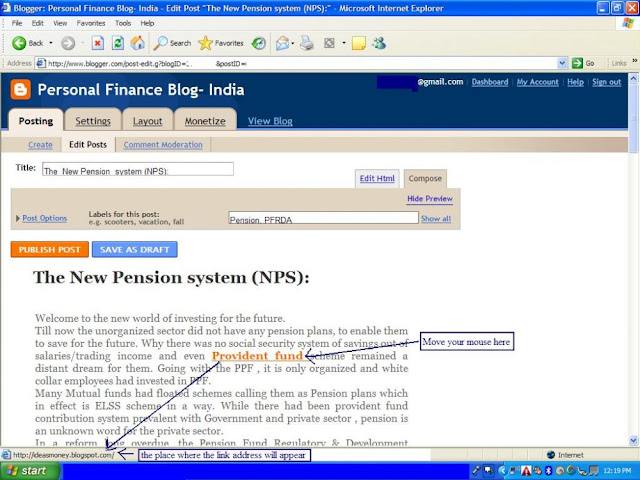
Come back to your post and publish or save your post.
3 comments:
This for very usefull for me. I'm a new blogger and didn't participate in any blog events till date. I just came across one such event and wanted to be a part of it, Dint knoe how to link, This was indeed helpful. Keep up your good work. Thanks a lot
I tried to copy the link and paste it in the link option, but the link is not appearing when I see the preview, and its showing, html error. What is wrong? how can I link?
At last it worked. Thanks a lot for the info. It was really very very helpful for new comers like me.
Post a Comment