Login to blogger, click on "New Post" option and you will arrive at this window. There are many features here and each one is explained in the picture as well. Click on the picture to enlarge it.
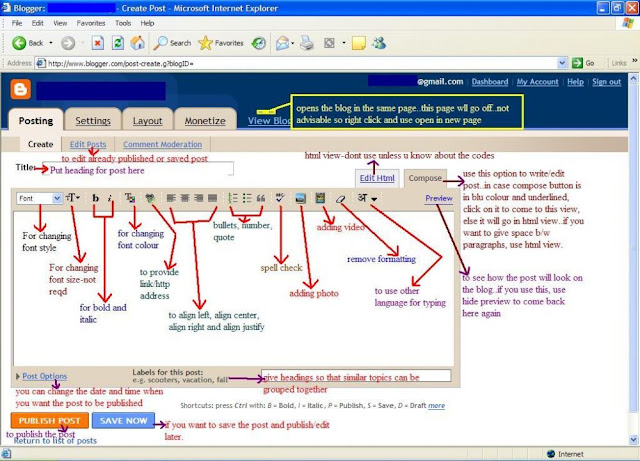
Every post will have a seperate address and it always ends with the title you have given to the post. So, if you are writing a recipe, it would be ideal to type in the recipe name first in the title bar.
Next type in the recipe in space alloted for it. Keep a check on paragraphs and punctuations. Adding a photo is always advisable as it makes the post more attractive. Click on the "Add Image" button and a new window will pop up. Click on the browse button if the photo is saved in your computer and then go to that location, click ok and then upload image. Click on "done" and the image will appear in the post. The new window that pops up when clicked on "Add image" allows you to decide which side the picture should appear and in which size it should be displayed.
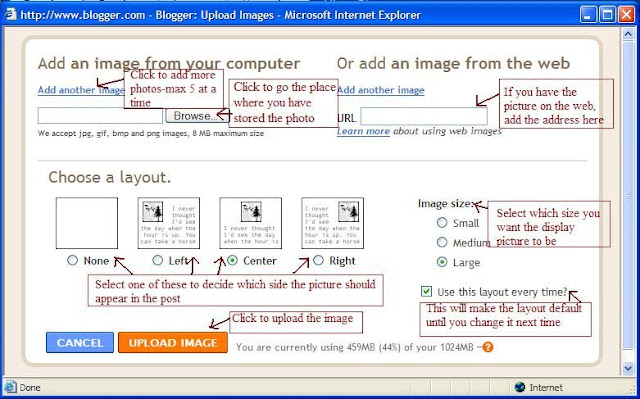
Edit the post using the buttons in the bar below the title. You can change the font style, font size, make it bold or italic, change font colour, give links, align the text as required, give bullets or numbers and more..click on the first picture to enlarge and see what changes can be made.
After publishing the post, you can edit it any time by using the "edit posts" option. The entire list of all the posts published, scheduled and in drafts will appear and you can click on the edit option next to the post which needs changes. "View" option is available only to posts that are already published and clicking on it will change the page to the blog where the post appears.
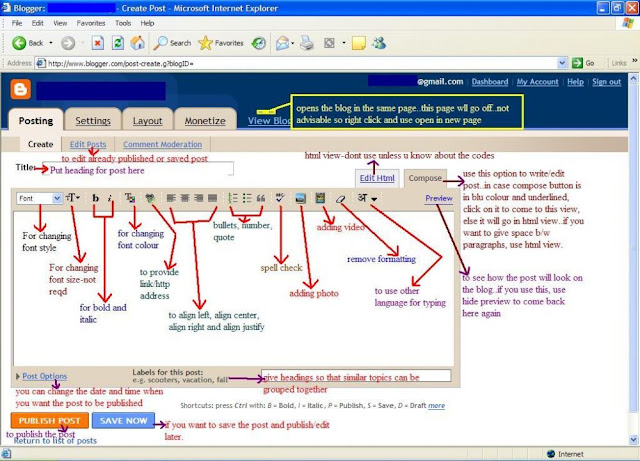
Every post will have a seperate address and it always ends with the title you have given to the post. So, if you are writing a recipe, it would be ideal to type in the recipe name first in the title bar.
Next type in the recipe in space alloted for it. Keep a check on paragraphs and punctuations. Adding a photo is always advisable as it makes the post more attractive. Click on the "Add Image" button and a new window will pop up. Click on the browse button if the photo is saved in your computer and then go to that location, click ok and then upload image. Click on "done" and the image will appear in the post. The new window that pops up when clicked on "Add image" allows you to decide which side the picture should appear and in which size it should be displayed.
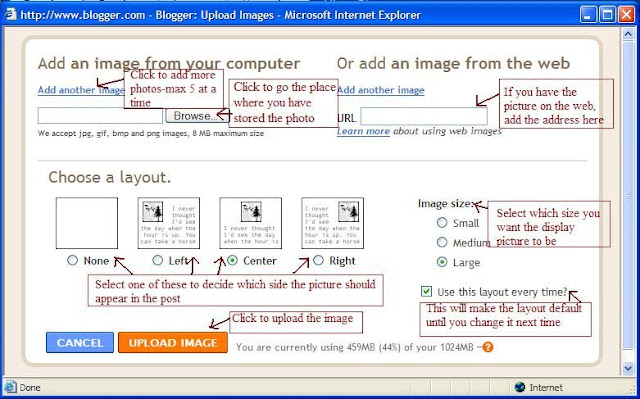
Edit the post using the buttons in the bar below the title. You can change the font style, font size, make it bold or italic, change font colour, give links, align the text as required, give bullets or numbers and more..click on the first picture to enlarge and see what changes can be made.
An important feature in blogger is to type in various language using the last option in the bar below title.
Use "Check spelling" option before you are ready to post to eliminate any spelling errors.
Come down to the labels bar and type in words that would help you in grouping similar contents together. Once you have a set of labels for your posts, you can click on "show all" button to see all the labels and then choose whichever is applicable to the post.
Blogger has another interesting feature wherein you can decide when you want the post to appear on the blog. If you dont change any setting with regards to time and date and click on publish post, the article would be published immediately. If you click on "save now" option, it will be saved as a draft and unless you click on publish post option, it wont be published. To change the date and time of publishing the post, click on the "post options" and change the details there. Remember that after changing the date and time, you need to click on publish post to get the article published on that date. After changing date and time, if you click on save now, it wont be published at the said date.
The preview option shows how the post will appear on the blog so that you can make any changes if required before it gets published.
After publishing the post, you can edit it any time by using the "edit posts" option. The entire list of all the posts published, scheduled and in drafts will appear and you can click on the edit option next to the post which needs changes. "View" option is available only to posts that are already published and clicking on it will change the page to the blog where the post appears.
All the best, go ahead and publish your first post on the blog.
No comments:
Post a Comment